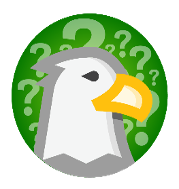Frequently Asked Questions
Jump to a section:
- General Questions
- How do I . . . ?
- I’m unable to access my degree audit
- There’s an error on my audit
- My audit doesn’t match what I expect
- Additional Questions
- Need Further Assistance?
General Questions
How do I get a copy of my degree requirements?
There are multiple ways to get a copy of your degree requirements. If you are an undergraduate or second bachelor’s degree student, you can view your degree audit online. Additionally, all students can visit the UNT Catalog to view their major or contact their academic advisor.
You can find a list of advising offices on the Get Advised page.
What is a degree audit?
A degree audit is a tool for students and advisors that lists the requirements for a student’s official degree and the student’s progress toward completing those requirements.
An online degree audit lists all your degree requirements in a user-friendly format referred to as the “interactive audit.” With few exceptions, the information on your online degree audit is identical to the information viewed by your college and school academic advisors.
You can run your degree audit online at any time to check your current progress toward meeting your degree requirements. You can also explore your degree options by running a “what if” audit for any major at UNT to see how it might work for you.
How do I find my degree audit?
You can access your degree audit from UNT Degree Audit or through myUNT by going to the “Advising & Orientation” tile and then to “Degree Audit Report.”
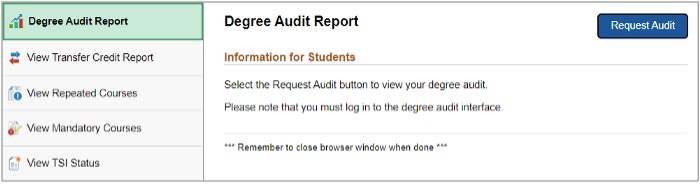
How do I read my degree audit?
See How to Read Your Degree Audit for information about how to read your online degree audit results.
We encourage you to discuss your degree audit results with your advisor. Your advisor will be able to explain your audit results and help you decide on the best course of action to help you achieve your goals. You can find a list of advising offices on the Get Advised page
Why am I not able to access my online degree audit?
The online degree audit is only currently available to undergraduates and students pursuing a second bachelor’s degree. Graduate students pursuing a master’s or doctorate degree do not have access. Newly admitted eligible students will be granted access to their online audit in time for orientation. If you believe you are eligible but are having difficulty accessing your online degree audit, please contact the Registrar’s Office at ScrappySays for assistance.
When will transfer credits show on my degree audit?
Your transfer credits should be visible on your degree audit after your official transcript has been processed and added to your academic record. Please be aware that processing timeframes can vary during peak times. Peak times usually occur at both the beginning and end of each Fall, Spring, and Summer term.
Why are my courses not applying to my degree requirements as expected?
While we continuously expand our comprehensive course equivalency data, we don’t have equivalencies established for every course from every other institution. As a result, there are times in which a transfer course may need to be evaluated by your academic advisor to determine if it is sufficient to fulfill a particular degree requirement. It’s possible a course description or syllabus will be needed in order for the advisor to complete an evaluation. See "My transfer courses aren’t showing on my degree audit" for more information.
Is a degree audit like a four-year plan?
No. A four-year plan shows a suggestion for course sequencing, or when you should take which courses needed to complete your degree. A degree audit shows your progress toward completing the requirements for your specific degree/major/minor, including certification requirements. We recommend meeting with an academic advisor for course sequencing information.
You can find a list of advising offices on the Get Advised page.
Will I still have to apply for graduation?
Yes. While the degree audit will make it easier and quicker to make sure you have completed all degree requirements, it will not notify the university that you are graduating. For information about applying for graduation, please visit Apply for Degree Conferral/Graduation.
How do I...?
How do I print my degree audit?
You can print your degree audit from the printable (PDF) format or the interactive online (HTML) format.
To print a copy of the PDF audit, run or view an audit in PDF format.
- On the Audit Results tab, click the “Print” icon in the PDF preview window.

- Follow the usual steps for printing from your device, such as choosing which printer to print to, how many copies to print, and whether to print in black and white or in color.
To print a copy of the interactive online audit, run or view an audit in HTML format.
- On the Audit Results tab, click the “Printer Friendly” link on the right side of the
page below the graphs.
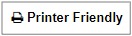
- Open the Print dialog box. The steps vary based on the device you are using.
- If on a desktop or laptop computer, you can use keyboard shortcuts: For Windows, press ctrl + P. For Mac, press cmd + P.
- In your web browser, you can open the settings menu (often three dots or three vertical lines). On desktop or laptop browsers, you should see the option to “Print” in that menu. If you’re using a mobile device, you may need to click “Share” to find the option to print.
- Follow the usual steps for printing from your device, such as choosing which printer to print to, how many copies to print, and whether to print in black and white or in color.
Please be aware that there could be some formatting issues when printing the interactive online version of your degree audit rather than the printable (PDF) version.
How do I see what courses I still need to take?
You can run an audit for your declared program and check any unfulfilled requirements. If there are specific courses you can take to complete a requirement, they will be listed after “SELECT FROM.”
How do I get planned courses to show on my degree audit?
Currently the “Planned” status for courses is not used by the degree audit system at UNT. The only future courses that will appear on your degree audit are In Progress courses, which are UNT courses that you are currently enrolled in.
How do I run an audit for a minor?
If your minor is part of your declared program, then you can just run an audit for your declared program and your minor requirements will also be shown. If you want to focus on just the requirements for your minor, you can expand the minor requirement section(s) and close any other sections.
It is not possible to run a “what if” audit for a minor. This is because minors do not have separate audits. Instead, minors are added to a degree program audit, which allows the audit system to correctly count courses toward major or minor requirements. For questions about minor requirements, please refer to the UNT Catalog or contact your academic advisor. Remember that courses typically can only be used to fulfill either a major requirement or a minor requirement, but not both.
How do I see all of my courses on my audit?
You can see all the courses you’ve taken that are being used for your degree audit
in a few places. One way is to go to the “Courses” tab. Courses are split between
courses taken at UNT (“Home”) and courses taken elsewhere (“Transfer”).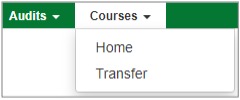
Another way is to look at the “Course History” tab on your audit. You can run a new
audit or view an audit you’ve previously run, and then click the “Course History”
tab. Every course you’ve taken that has been added to your academic record will be
listed in the table at the bottom of the page. 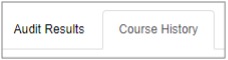
You can also see the courses you’ve taken on your degree audit itself. At the very
bottom of your audit results, there should be a requirement called “COURSES BY ACADEMIC
YEAR.” This requirement doesn’t actually require anything. It shows the hours you’ve
earned, any hours that are in progress, your overall GPA, and each course you’ve taken
in the order you took them. 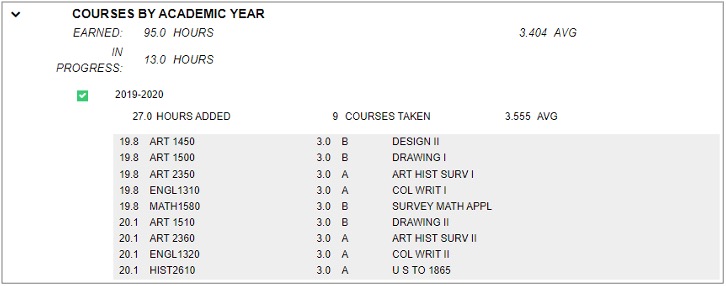
I’m unable to access my degree audit.
I can’t find my audit.
Go to UNT Degree Audit and log in with your EUID and password.
I can’t log in to my degree audit.
Confirm that you’re eligible to use the degree audit system. The online degree audit is currently only available to undergraduates and students pursuing a second bachelor’s degree. Graduate students pursuing a master’s or doctorate degree do not have access. Newly admitted eligible students will be granted access to their online audit in time for orientation. If you believe you are eligible but are having difficulty accessing your online degree audit, please contact the Registrar’s Office at ScrappySays for assistance.
Make sure you’re using the correct login information—your EUID and password that you use to log in to myUNT. Check for anything that could cause you to type your login incorrectly, such as having caps lock turned on or your phone adding a space at the end of your EUID or your password.
If you are also having trouble accessing other UNT systems, like myUNT, Canvas, or your UNT EagleConnect email, please contact the UNT Helpdesk.
My audit doesn’t work.
If you are an undergraduate student or are pursuing a second bachelor’s degree, please identify the specific issue that is occurring. After reviewing the information in this guide and following the recommendations, if your audit still isn’t working, please contact the Registrar’s Office at ScrappySays for assistance.
If you are a graduate student (pursuing a master’s or doctorate degree), you will not be able to use the online degree audit system, even if you are enrolled in undergraduate-level courses. The degree audit system is only available for undergraduate students and students pursuing a second bachelor’s degree. You should contact your graduate advisor for assistance.
You can find a list of advising offices on the Get Advised page.
I get an error when I try to run my degree audit or view an audit I’ve already run.
Try the following troubleshooting steps:
- Clear your web browser’s cache and cookies. For instructions, visit IT Services.
- Use a different web browser to access your degree audit. For example, if you’re using Safari, try using Chrome instead.
- Use a different device. For example, if you are using a phone, try using a laptop or desktop computer instead.
If you are still getting an error, please contact your academic advisor or the Registrar’s
Office at ScrappySays for assistance.
You can find a list of advising offices at the Get Advised page.
There's an error on my audit
My declared program is incorrect.
If your declared program, catalog year, or minor is incorrect, you will need to contact your academic advisor to have the information updated.
You can find a list of advising offices on the Get Advised page.
My degree audit shows the wrong grade for a course.
If your degree audit shows that you earned a grade that does not match the official grade for that course as reflected on your official transcript, please contact the Registrar’s Office at ScrappySays for assistance. However, if you believe the official grade is incorrect, you will need to contact the instructor of record for your course.
My audit doesn’t match what I expect.
My GPA is different on my degree audit, my unofficial transcript, and/or myUNT.
Your GPA may vary between your degree audit and your unofficial transcripts for several reasons:
- There are multiple types of GPAs: Semester GPA, UNT Cumulative GPA, Overall GPA, and
Major GPA.
- Your UNT Cumulative GPA is used for both Academic Standing and for Satisfactory Academic Progress (SAP) for financial aid eligibility.
- Which GPA is used for honors? It depends. For example, undergraduate students can have two different GPA Honors: Semester Honors, which are awarded for the fall and spring semesters, and Latin Honors, which are awarded when you graduate. Your semester GPA is used for semester honors, and your overall GPA (UNT and transfer hours combined) is used to determine your eligibility to graduate with honors.
- Timing can result in differences between your audit and your unofficial transcript or myUNT. When official grades are being processed at the end of the term, your audit may use unofficial grades while myUNT and your unofficial transcript won’t update until grades are officially posted.
- Differences between your degree audit and unofficial transcript or myUNT may be because they process some things slightly differently. These differences can be caused by repeat courses, course duplications, or remedial or developmental work.
For more information about GPAs, visit Academic Advising.
If you have any questions about your GPA(s) or differences between your audit, unofficial transcript, or myUNT, please contact your academic advisor.
You can find a list of advising offices on the Get Advised page.
My credit hours are different on my degree audit, my unofficial transcript, and/or
myUNT.
Differences between your degree audit and unofficial transcript or myUNT may be because they process some things slightly differently. These differences can be caused by repeat courses, in-progress course duplications, or remedial or developmental work. Students pursuing a second bachelor's degree may also see a difference in hours.
If you have any questions about differences between your degree audit, unofficial transcript, and/or myUNT, please contact your academic advisor.
You can find a list of advising offices on the Get Advised page.
My transfer courses aren’t showing on my degree audit.
First, please make sure you have submitted all of your official transcripts and allow time for processing. Do not send multiple copies of the same transcript because that can delay processing.
Search for the courses on the Course History tab of your degree audit or on your unofficial transcript. You can use ctrl + F (Windows), cmd + F (Mac), or Find in Page (mobile browser) to search for the course number. Because it may be displayed differently, you should try searching for the course both with and without a space between the course prefix and number. For example, try searching for both “ENGL 1310” and “ENGL1310”.
If it has been a while since transcripts were submitted, or if some courses are showing but not others from the same term, please contact the Registrar’s Office at ScrappySays for assistance.
My degree audit says a transfer course matched a UNT course, but my unofficial transcript
says that course transferred with no match.
The most common reason your audit may show a transfer course matched a UNT course, but your unofficial transcript shows that course is unmatched is because your advisor plugged in the course. This means that they are manually changing your audit to allow a course to count toward a specific requirement. Advisors sometimes determine that a transfer course with no direct match can be used to fulfill a requirement, so they plug the course into the appropriate area in your audit. However, because the course isn’t exactly like a course that UNT offers, your unofficial transcript will still display the course transferred without a direct match.
For example, if you took a Chinese Popular Music course at another school, it would not directly match a UNT course. However, your advisor may determine that the course is similar to Global Pop: Music, Media, and Society (MUET 2000), and manually plug the course into the Language, Philosophy and Culture core requirement on your audit. In this example, the transfer course would have a match on your audit but not on your unofficial transcript.
Please be aware that when an advisor plugs in a transfer course with no match to a requirement on your audit, they are allowing that course to count toward, or fulfill, that requirement. The course will still count toward your total hours and GPA as normal.
If you have any questions about differences between your degree audit and unofficial transcript, please contact your academic advisor.
You can find a list of advising offices on the Get Advised page.
One of my courses should count toward a requirement, but my audit says it doesn’t.
The degree audit system reads everything top down, including requirements and course history. In the case of requirements, the audit system processes or tries to fulfill each requirement in order starting from the top. Your course history is the information used to fulfill the requirements.
The audit system starts running your audit by checking the first program requirement and checking if the first course you took fulfills any portion of the requirement. It then checks your other courses, in the order they were taken, until the first requirement is fulfilled. Then the audit system repeats that process for the next requirement and so on, until either all requirements are fulfilled or all courses taken have been applied to a requirement.
In some cases, the degree audit may not automatically recognize that a course can fulfill a requirement. Your advisor may need to plug in your courses to the appropriate requirement. For example, the degree audit for Integrative Studies B.A. and B.S. programs doesn’t automatically plug courses into the three field requirements.
For some requirements, your advisor may be able to set up your specific degree audit to allow applicable courses to be plugged into the field requirements. For other requirements, your advisor may need to plug in the specific course number.
If any courses aren’t being applied to your program requirements as expected, it is best to contact your academic advisor for assistance.
You can find a list of advising offices on the Get Advised page.
One of my transfer courses is showing as an elective, but it’s supposed to be a course
needed for my degree.
Log in to the degree audit system and make sure your catalog year and declared program are correct. If either your declared program or catalog year are incorrect, you should contact your academic advisor for assistance.
If the transfer course is supposed to be equivalent to a specific UNT course:
- To check what UNT courses match courses you’ve taken at another school, you can use Transferology, an interactive course research tool that lets you easily input your completed courses to see what else is needed to fulfill bachelor’s degree requirements.
- If you previously attended a public school in Texas, you can check the UNT Catalog to make sure the transfer course is equivalent to the UNT course you expect. Because a new version of the UNT Catalog is published every year, it’s important to make sure you’re checking the catalog for the right year. In the Catalog Navigation (left sidebar or top of the page, depending on how large or small your screen is), go to the Texas Common Course Numbering System (TCCNS) chart page. Here, you can search for the UNT course and its TCCNS equivalent. You can also click on the UNT course to view the course description. Any TCCNS options for that course will be listed at the top of the course description.
- If the transfer course is not shown as an option in Transferology or as a TCCNS option for the UNT course in the UNT Catalog for your catalog year, then it is not an official option for that course. However, some departments may have courses that they have approved to substitute a course or requirement in your degree program. Your advisor may need to plug in your courses to the appropriate requirement.
Other things to check:
- Run a new audit for your declared program. Check if the requirement or sub-requirement is already fulfilled with another course. For example, the UNT Core Communication requirement has two sub-requirements, and ENGL 1310 is only an option to fulfill the first sub-requirement. The audit doesn’t apply any other courses to already filled requirements or sub-requirements.
- Check the grade earned for the courses on the Course History tab, and then check the UNT Catalog to confirm if the grade is high enough to meet the requirement.
If you still aren’t sure why your transfer course isn’t being applied to your degree requirements as expected, please contact your academic advisor for assistance.
You can find a list of advising offices on the Get Advised page.
My audit is different from my friend’s audit, but we’re in the same program.
Because your degree audit is specific to you, your audit will most likely be different from anyone else’s audit. There are many reasons your degree audit may vary from someone else’s audit. Your programs could be different catalog years and therefore may have different requirements. You may have taken different courses or taken courses in a different order. You may have received different grades in some courses, which may or may not be able to fulfill certain requirements.
Additional Questions
I’m a double major or I’m considering a double major.
If you are a double major, you will see both majors in the “Run Declared Programs”
section on the Request an Audit page. Each major is shown on its own row in the table. 
Audits can only show requirements for one program. If you have more than one declared program, when you run an audit for your declared programs, more than one audit result will be produced. For questions about double majors, including how courses may double-dip with requirements for both majors, it is recommended to contact your academic advisor(s).
You can find a list of advising offices on the Get Advised page.
I’m an undergraduate student (pursuing a bachelor’s degree).
Undergraduate students are encouraged to make use of the online degree audit system
to help with checking your progress toward completing your degree requirements, seeing
how other programs may work for you, and staying on track to graduate. If you have
any questions about your degree audit results, you should contact your academic advisor
for assistance.
You can find a list of advising offices on the Get Advised page.
Note: The online degree audit system is not available for current TAMS students. Once admitted to an undergraduate degree-seeking program, students who were formerly part of TAMS will be able to use the online degree audit system.
I’m a graduate student (pursuing a master’s or doctorate degree).
The online degree audit system is only available for undergraduate students and second bachelor’s degree students. Graduate students pursuing a master’s or doctorate degree should contact their graduate advisor for assistance.
Need Further Assistance?
Contact your academic advisor Contact the Registrar’s Office
Questions? Scrappy has answers!
Scrappy Says is your online resource for help topics about course registration, records, financial aid, your student account and more. Find answers or schedule an appointment today!