View a Previous Audit
View this information as a PDF: Your Online Degree Audit.
You don’t have to run a new audit every time you want to check your degree audit. You can view completed audits at any time.
- Click “Audits” in the navigation bar.
- Click “Manage”. You will be taken to the Completed Audit Requests page.
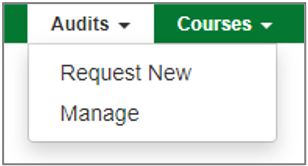
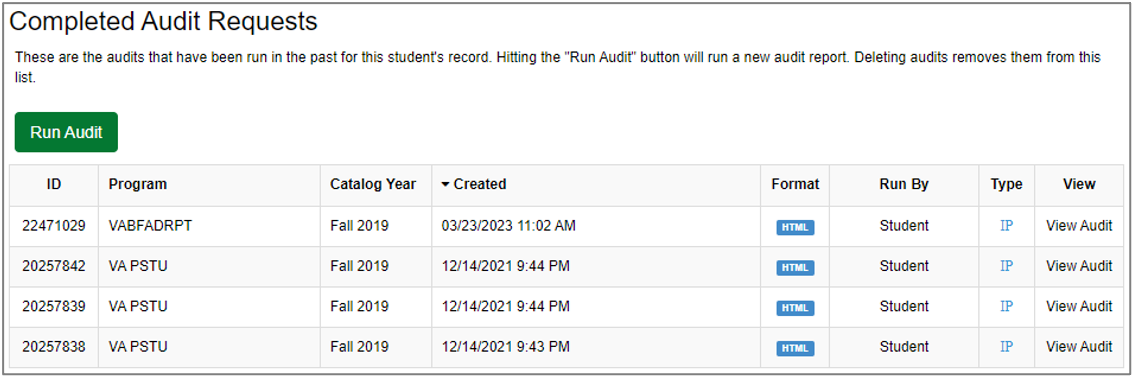
The most recent audits will be listed in the table, sorted from latest to earliest. Once you’ve run an audit, it will appear on the first line.
- The Program column shows the program code of the degree/major the audit was run for.
- The Catalog Year column shows which catalog year was used for the audit.
- The Format column shows if the audit was run as HTML (interactive audit) or as a PDF (printable audit).
- The Run By column shows who ran the audit. If you ran the audit, it will say “Student.”
- The Type column will show “IP” if you were enrolled in any courses when the audit was run.
Note: Degree audits are based on the information in your academic record as of the date the audit was run. Therefore, the audit will not reflect grades or courses that were posted after the audit was run. To see the most up-to-date information, you will need to run a new degree audit.
- Click the “View Audit” link in the View column for the audit you want to view.
To request a new audit, you can click “Audits” in the navigation bar and then click “Request New.”
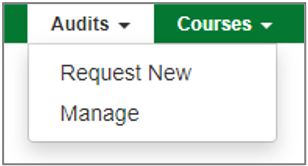
Not sure how to read your degree audit? See the How to Read Your Degree Audit page.