Run an Audit for a Different Program
View this information as a PDF: Your Online Degree Audit.
Different Programs
Running an audit for a different program, also known as a “what if” audit, allows you to run an audit for any program (major/degree) at UNT to see how it might work for you.
Note: This will not change your declared program. If you would like to change your official major, contact an academic advisor in the department of your new major.
Run an audit for a different program (What-If Audit)
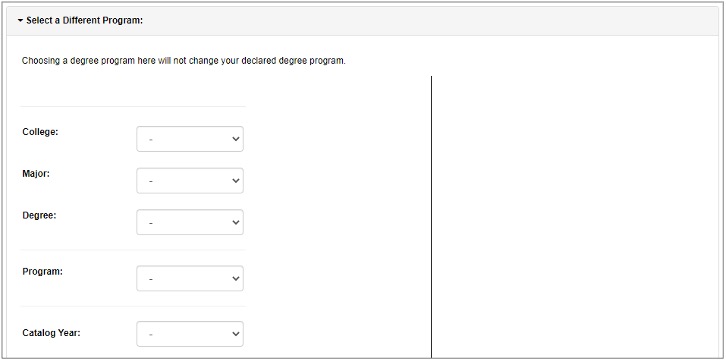
- Expand the “Select a Different Program” section.
- From the “College” dropdown menu, select the college where the program is offered.
After selecting the college, the majors dropdown menu will populate with a list of
all the majors in that college.
Abbreviation College BUSI-RCOB College of Business CACS College of Applied and Collaborative Studies CLASS College of Liberal Arts and Social Sciences CO-INFORMN College of Information COLL-HPS College of Health and Public Service COLL/EDUC College of Education COLL/ENGR College of Engineering COLL/MUSIC College of Music CVAD College of Visual Arts and Design MERCH-HOSP College of Merchandising, Hospitality and Tourism SCIENCE College of Science UGRD ACERT Undergraduate Academic Certificate -
Select the major you want to run the audit for from the “Major” dropdown menu.
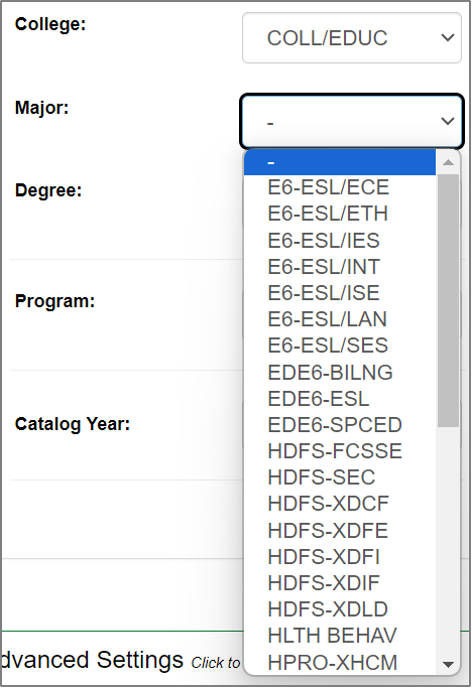
Majors are abbreviated differently than the program code. There may also be several versions of the same major. For example, each major starting with “E6-ESL/” has an acronym at the end for a specialization within the “EDE6-ESL” major.
To understand the abbreviation for a major, start by breaking it down into parts and comparing to the UNT Catalog: “E6-ESL/SES” is a
- major in Education, Early Childhood through Grade Six (EC–6) core subjects teacher certification [“EDE6”]
- with Science of Teaching Reading and ESL Supplemental, [“-ESL”]
- and a specialization in STEAM Education [“/SES”]
Sometimes the major abbreviation is easy to figure out, like Cybersecurity in the College of Engineering is “CYBR”, but other times it can be confusing. If you're not sure which major is the one you want to run the audit for, you can select a major that you think is close, select the degree, and then check the program. If the program isn't what you wanted, you can select another major and try again.
- Select the degree for the major from the “Degree” dropdown menu. If only one degree
is listed, select that option.
- This step is required since some majors have multiple degrees. For example, the Biology
major in the College of Science is available both as a Bachelor of Science and as
a Bachelor of Arts.
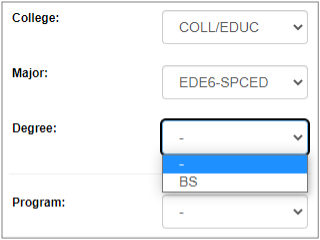
- This step is required since some majors have multiple degrees. For example, the Biology
major in the College of Science is available both as a Bachelor of Science and as
a Bachelor of Arts.
- Confirm the program is correct. The program will automatically populate based on your
choices for college, major, and degree.
Note: The program code is included at the end of the program name. Checking the program code may help you confirm whether you selected the correct program.
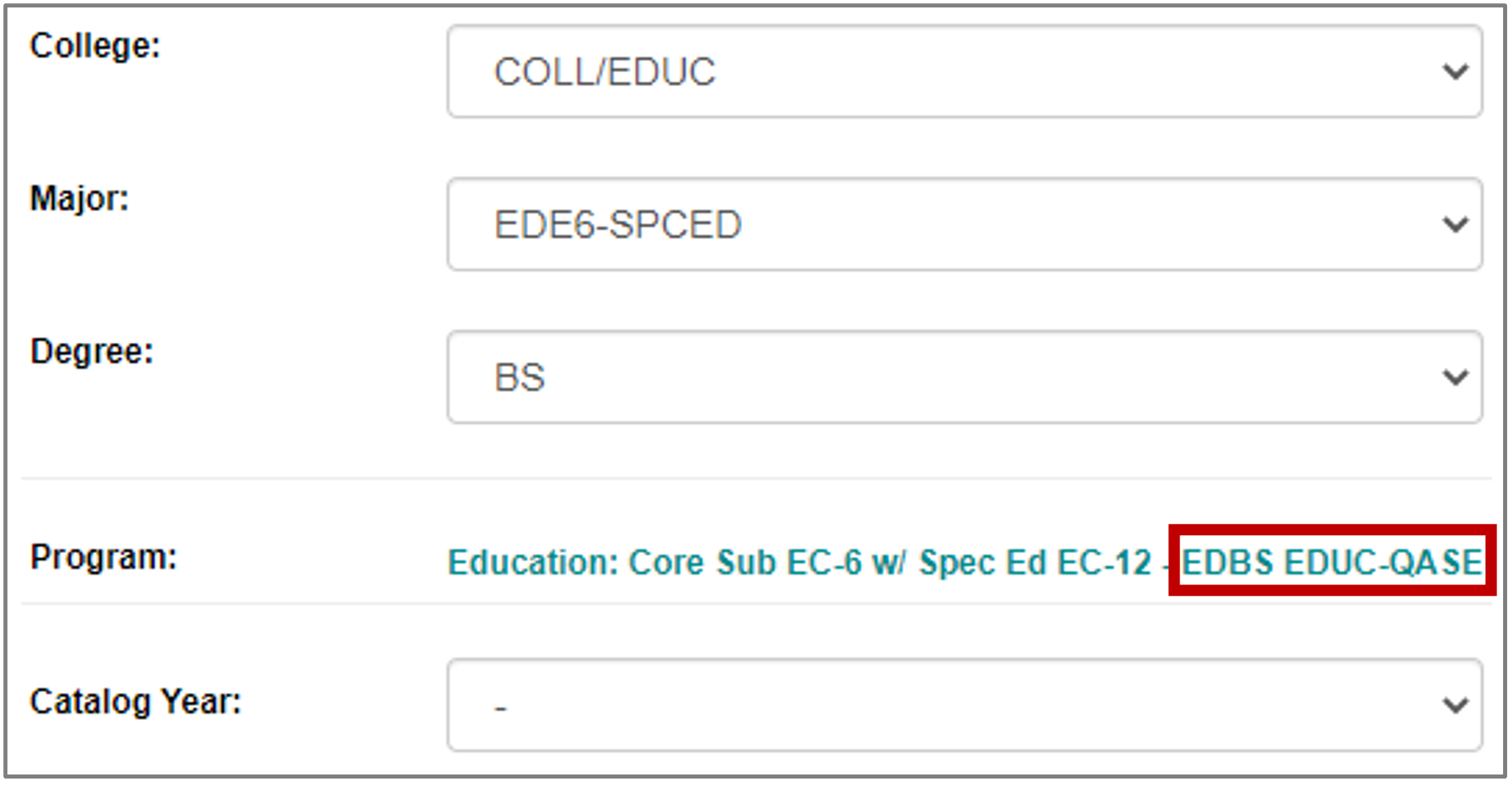
- From the “Catalog Year” dropdown menu, select the appropriate year. It is recommended
to select the same catalog year as your current program if possible.
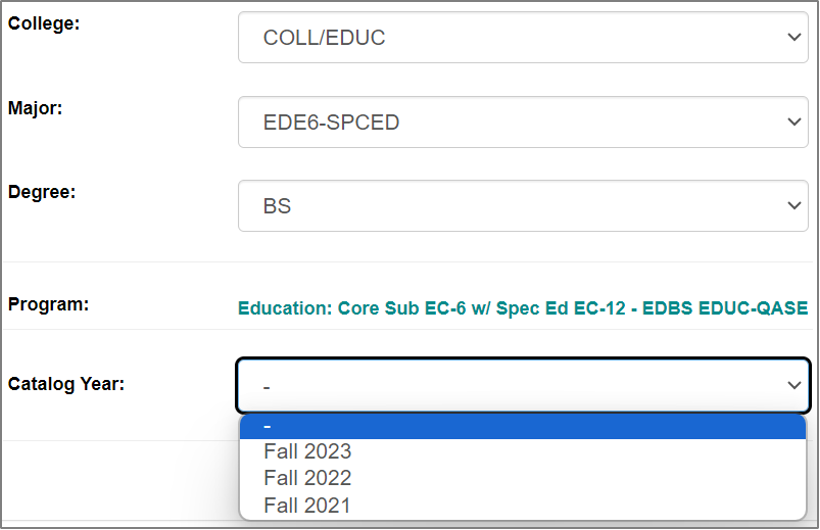
Note: The catalog year always begins in the Fall term, even if you started at UNT or switched your program during the Spring or Summer terms. So for example, if you started at UNT in Spring 2023, you would select “Fall 2022.”

The catalog year for your declared program is shown on the Request an Audit page.
Why is the catalog year important?
All requirements are published in the UNT Catalog. Because program and even UNT core requirements can change from year-to-year, a new version of the UNT Catalog is published every year. These versions are called “catalog years.” To view the requirements which would apply to you, it is important to select the appropriate catalog year.
Generally, students follow the catalog for the year they entered UNT. For example, if the first term you attended UNT was Fall 2022, then you’d likely be following the 2022-2023 catalog.
- Review the summary of the options you’ve selected.
- If everything is correct, continue to the next step.
- If you want to change any of the options selected, click the orange “Clear Selections”
button to
start over.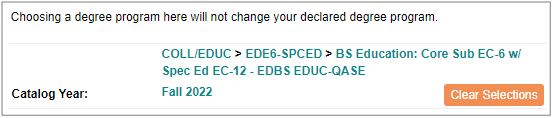
- To view the interactive audit, skip to step 11. To view the audit as a PDF file, continue to step 9.
- Next to Advanced Settings, click “Click to view available options.”
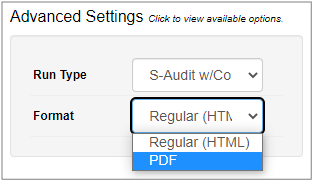
- From the “Format” dropdown menu, select “PDF.”
- Regular (HTML) – option selected by default; interactive and viewable in your web browser
- PDF – static and suitable for printing
Note: Leave the “Run Type” setting at the default. Changing this setting can result in an audit that shows inaccurate information.
- Click the “Run Different Program” button.
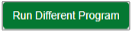
To request a new audit, you can click “Audits” in the navigation bar and then click “Request New.”
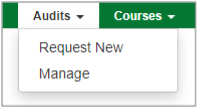
Not sure how to read your “what if” audit? See the How to Read Your Degree Audit page.
Undergraduate Academic Certificates
You can run an audit for an Undergraduate Academic Certificate by selecting “UGRD ACERT” from the College dropdown menu. The major will be the specific certificate, and the degree will be “ACAD CERT.”
Minors
It is not possible to run an audit for a different minor. This is because minors do not have separate audits. Instead, minors are added to a degree program audit, which allows the audit system to correctly count courses toward major or minor requirements.
The image below shows a student pursuing a B.A. in Non-Profit Leadership Studies with a minor in Management and an undergraduate academic certificate in Conflict Resolution. The bachelor’s degree is the first program, noted in green, and the certificate is the second program, noted in blue. The minor, noted in orange, is added to the bachelor’s degree. In this example, running an audit for this student’s declared programs would result in one audit with the bachelor’s degree and minor requirements and another audit with the requirements for the undergraduate academic certificate.
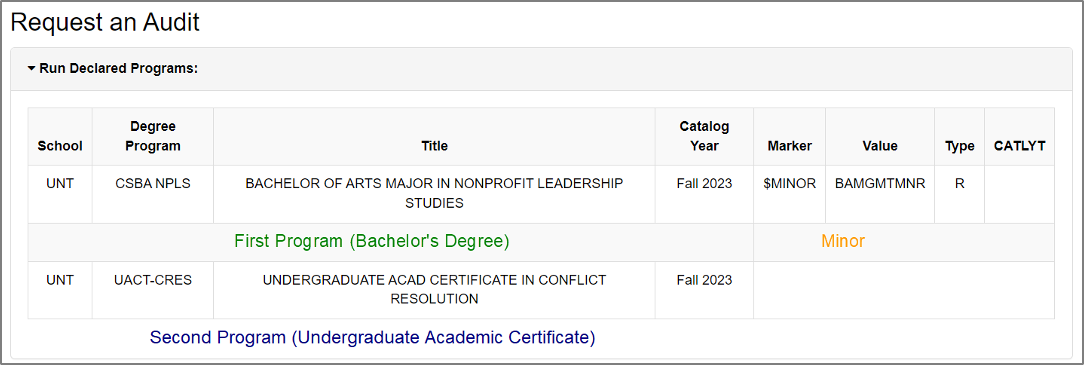
If you have questions about minors, it is recommended to contact your academic advisor.