Run Your Degree Audit
View this information as a PDF: Your Online Degree Audit.
Your declared program (official major)
Your declared program is your official major, which is displayed in the “Title” column
under the “Run Declared Programs” section. This is the standard report many students
request. It shows your progress toward completing the requirements for your current
program.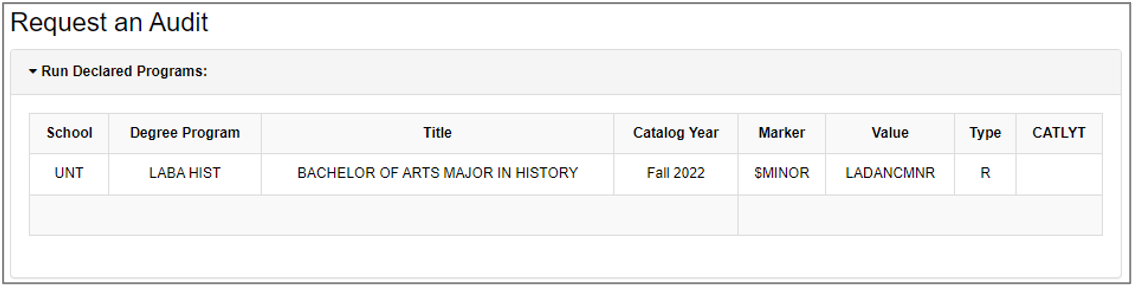
The Declared Programs table shows information about your official major in the degree audit system:
- School: UNT.
- Degree Program: Shows the program code for your declared program (official major). The program code is a shorthand name for the college, degree, and major.
- Title: Shows the name of the program. For example, “BACHELOR OF ARTS MAJOR IN HISTORY.”
- Catalog Year: Shows the year, or version, of the UNT Catalog for the program. For more information about catalog year, see "Why is the catalog year important?"
- Marker, Value, Type, and CATLYT: These columns show information about minors, if you have any officially declared minors. The Marker and Type columns show information used by the degree audit system to process audits. The Value column shows the shorthand name for the minor, similar to the program code. The CATLYT column shows the catalog year/term for the minor if different from the program. If the catalog year is the same for both the minor and the program, the CATLYT column will most likely be blank.
If you are pursuing a double major / double degree, see "I’m a double major or I’m considering a double major" for important information.
Run an audit for your declared program (official major)
- Ensure the “Run Declared Programs” section is expanded.
- To view the interactive audit, skip to step 5. To view the audit as a PDF file, continue to step 3.
- Next to Advanced Settings, click “Click to view available options.”
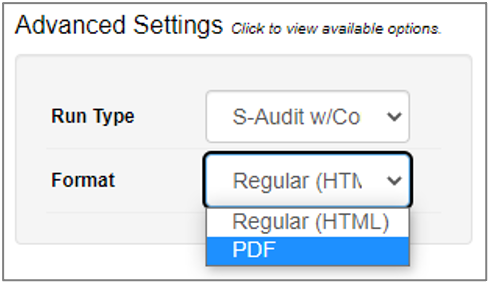
- From the “Format” dropdown menu, select “PDF.”
- Regular (HTML) – option selected by default; interactive and viewable in your web browser
- PDF – static and suitable for printing
Note: Leave the “Run Type” setting at the default. Changing this setting can result in an audit that shows inaccurate information.
- Click the “Run Declared Programs” button.
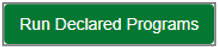
To request a new audit, you can click “Audits” in the navigation bar and then click “Request New.”
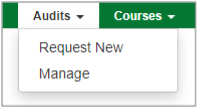
Not sure how to read your degree audit? See the How to Read Your Degree Audit page.