There are several ways in which instruction is delivered:
- Face-to-Face: Class is offered primarily in-person on campus. There may also be some online participation.
- Internet: 100% online. There are no on-site meetings. There may be set times for online participation.
- INET Synchronous - the course has one or more mandatory online synchronous participation time(s) during the term. Required time(s) will be displayed with the course as shown in the example below.
- INET Asynchronous - the course has no mandatory online synchronous participation time(s).
- Hybrid: Instruction will be delivered 50% or more online. The remaining instruction is delivered in-person on campus.
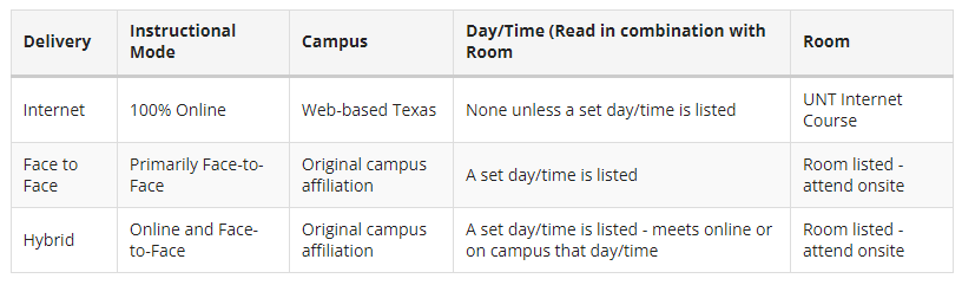
Visual Schedule Builder
Visual schedule builder is a tool designated to assist students in planning their academic schedule. It allows students to graphically view schedule options based on the courses and offering times that work best for them. Students can select from available terms, search courses, and use the schedule builder to plan for classes before registering officially on myUNT.
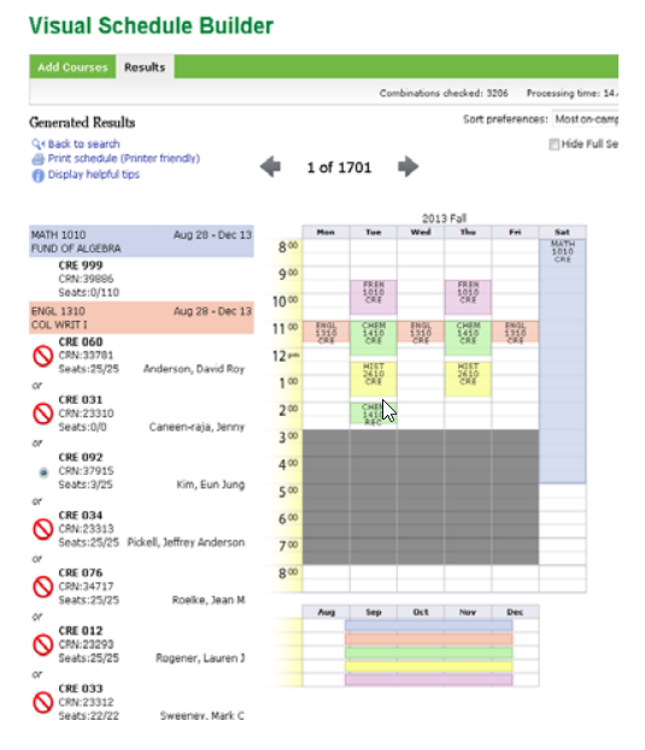
Please note: Visual schedule builder is a tool to help you build, view, and adjust your schedule with limited information from the myUNT search of classes. Always confirm course section information in myUNT.
MyUNT
A public online class search is available to find courses by terms and to see details for individual class sections.
View the schedule of classes with myUNT
- Go to myUNT. If you are not a UNT student, go to Public Class Search.
- Enter your EUID and password. For help with your EUID or password, click the help links below the login boxes.
- From the Student Homepage, click the Enrollment tile.
- Select Class Search and Enroll
- Select a term.
- Under Search for Classes, enter the class you are looking for. ex: ENGL 1310. ENGL
= subject, 1310 = course number.
- To see every class offered under a specific subject, leave out the catalog number.
- If you are unsure, click on Additional Ways to Search for a list of classes offered.
- Click Search.
- Click OK if your search returns over 50 classes.
- To the left of the screen, you will have options to filter out the results of your search.
- Click on the desired class to view all open options.
- Click the section number link for the class to view important information.
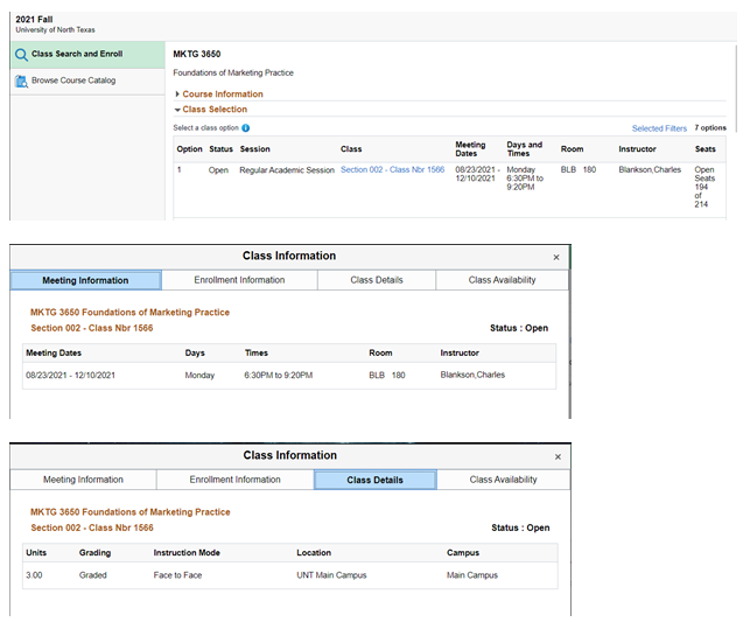
View Web-Based Classes with myUNT:
- Go to myUNT. If you are not a UNT student, go to Public Class Search.
- Enter your EUID and password. For help with your EUID or password, click the help links below the login boxes.
- From the Student Homepage, click the Enrollment tile.
- Select Class Search and Enroll
- Select a term.
- Under Search for Classes, enter the class you are looking for. ex: ENGL 1310. ENGL = subject, 1310 = course
number.
To see every class offered under a specific subject, leave out the catalog number. - If you are unsure, click on Additional Ways to Search for a list of classes offered.
- Click Search.
- Click OK if your search returns over 50 classes.
- To the left of the screen, you will have options to filter out the results of your search. Under Location, click on Internet Course.
- Click on the desired class to view all open options.
- Click the section number link for the class to view important information
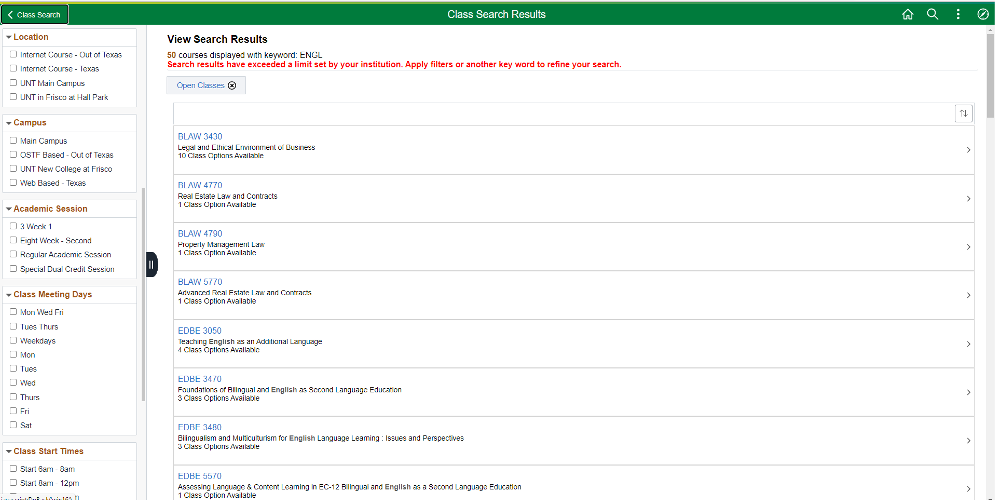
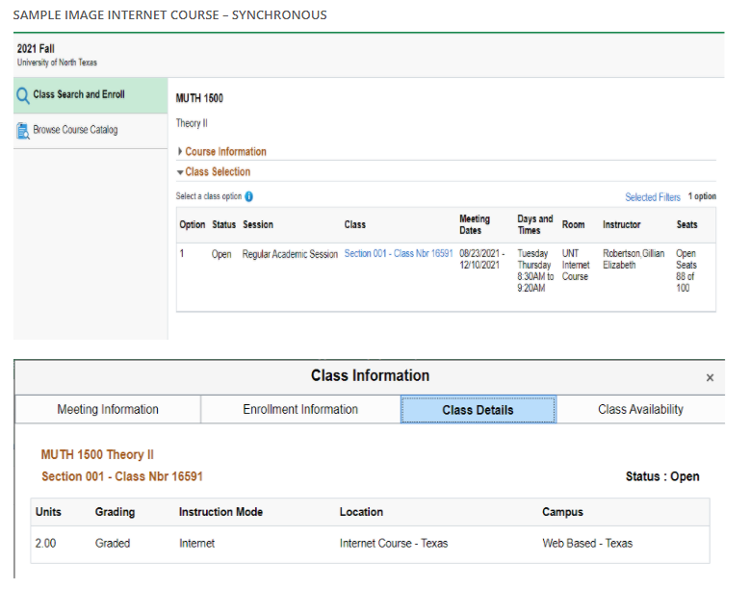
View the Schedule of Off-Campus Classes with myUNT:
- Go to myUNT. If you are not a UNT student, go to Public Class Search.
- Enter your EUID and password. For help with your EUID or password, click the help links below the login boxes.
- From the Student Homepage, click the Enrollment tile.
- Select Class Search and Enroll
- Select a term.
- Under Search for Classes, enter the class you are looking for. ex: ENGL 1310. ENGL = subject, 1310 = course
number.
- To see every class offered under a specific subject, leave out the catalog number.
- If you are unsure, click on Additional Ways to Search for a list of classes offered.
- Click Search.
- Click OK if your search returns over 50 classes.
- To the left of the screen, you will have options to filter out the results of your search. Under Campus, click on Off Campus.
- Click on the desired class to view all open options.
- Click the section number link for the class to view important information.
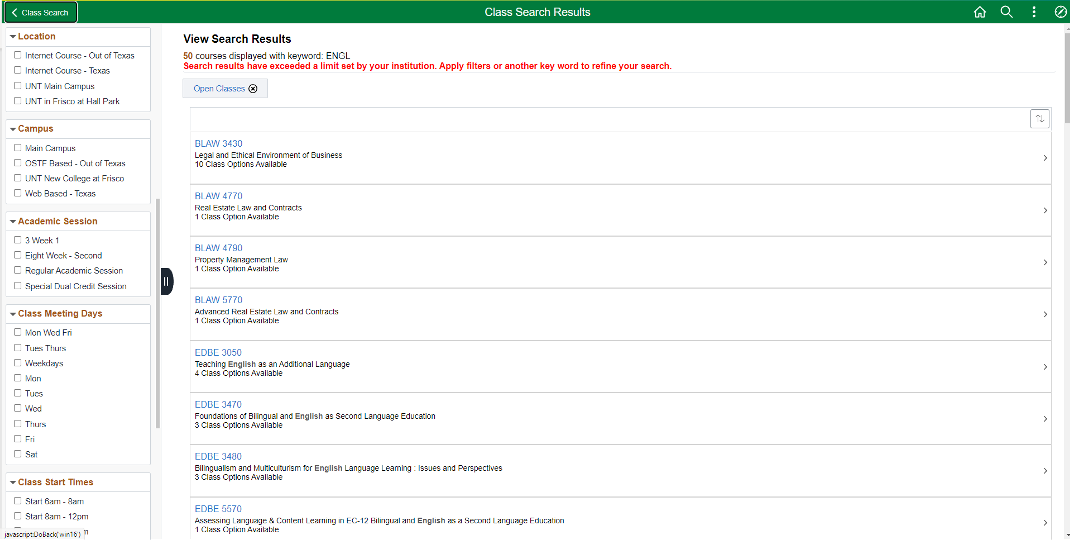
View the Schedule of Evening and Weekend Classes Online with myUNT:
- Go to myUNT. If you are not a UNT student, go to Public Class Search.
- Enter your EUID and password. For help with your EUID or password, click the help links below the login boxes.
- From the Student Homepage, click the Enrollment tile.
- Select Class Search and Enroll
- Select a term.
- Under Search for Classes, enter the class you are looking for. ex: ENGL 1310. ENGL = subject, 1310 = course
number.
- To see every class offered under a specific subject, leave out the catalog number.
- If you are unsure, click on Additional Ways to Search for a list of classes offered.
- Click Search.
- Click OK if your search returns over 50 classes.
- To the left of the screen, you will have options to filter out the results of your search. Under Class Meeting Days, click on your desired meeting days, if available.
- Click on the desired class to view all open options.
- Click the section number link for the class to view important information.
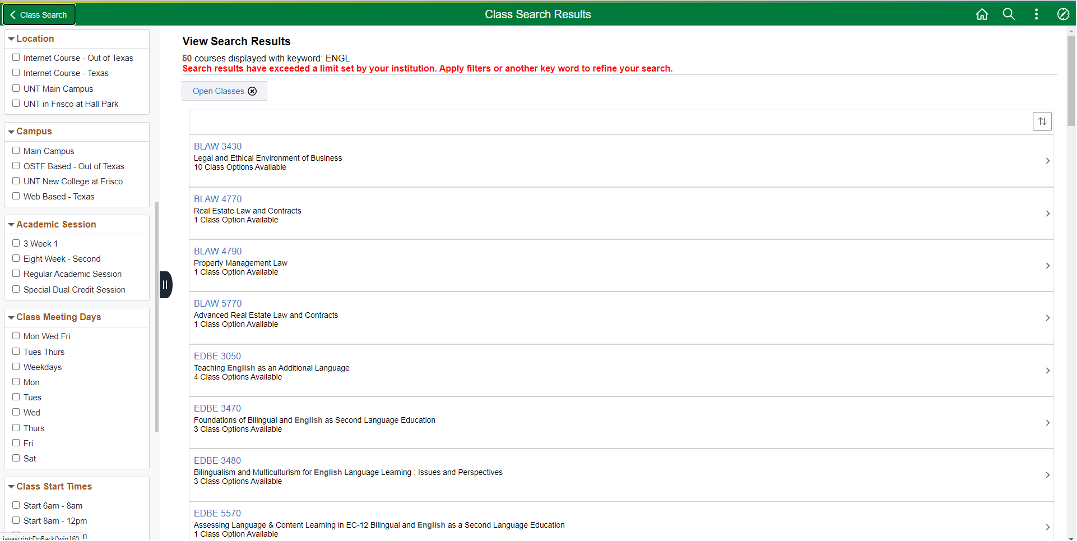
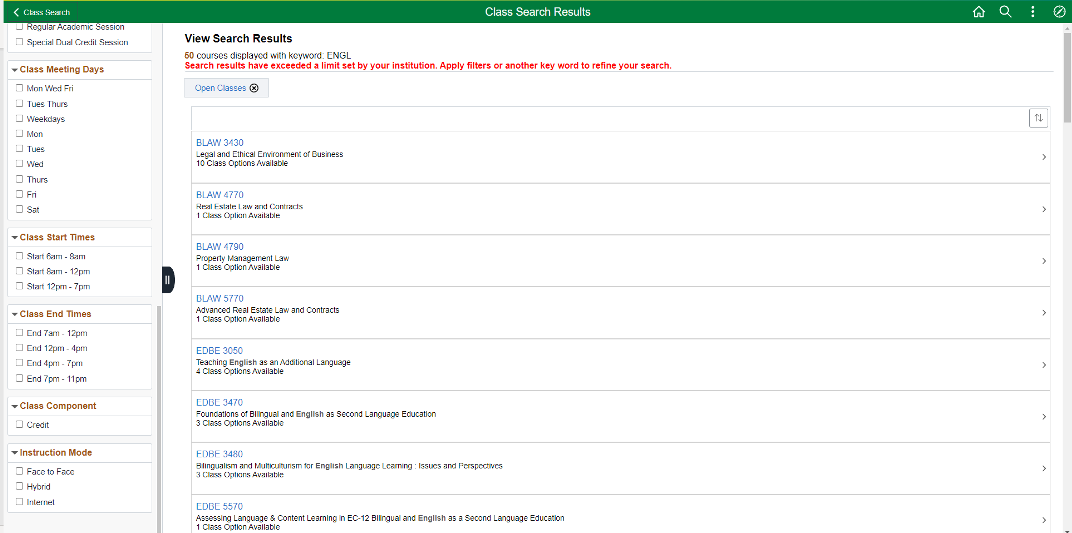
Questions? Scrappy has answers!
Scrappy Says is your online resource for help topics about course registration, records, financial aid, your student account and more. Find answers or schedule an appointment today!