- myUNT Sign-On Page
The myUNT Sign On page has been simplified. You will log in using your current EUID and password, there is no need to reset your password. However, it is very important you clear your browser cache the first time you log in after the upgrade is completed Find assistance clearing your cache in our Clear Browsing Cache document at myUNT for Students or by searching your browser's instructions for clearing cache.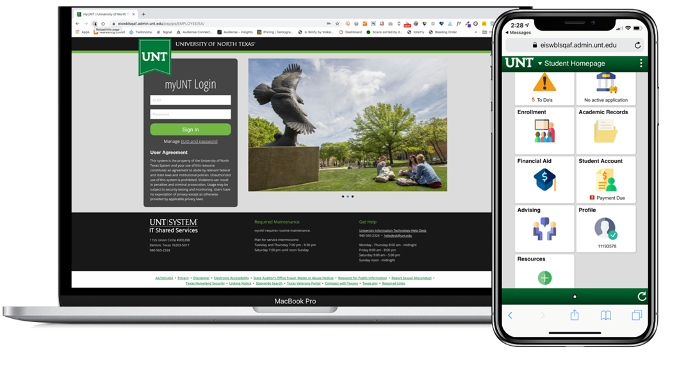
- Enrollment Tile
Your enrollment tile is where you can access everything you need to add, drop, swap and update course registration. Specifically, you will find your current class schedule, the class search, Visual Schedule Builder link to search for classes, enroll, your shopping cart, drop and swap, and Enrollment dates available for you. Finally, you will find the searchable catalog and class schedule under this tile. The following guide will walk you through Add, Drop, Swap, and Update.
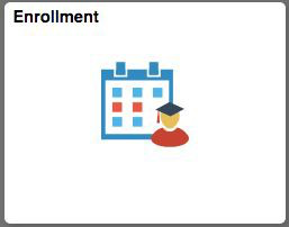
Please be sure to check under the Tasks tile for any holds that you may have that may prevent enrollment so that you can address those before attempting to enroll in classes, and also check the Tasks To Do items for any Registration related tasks that need to be done prior to enrolling.
-
Mandatory Courses
If you are not TSI complete you may have mandatory courses that you must enroll in before enrolling in any other classes. You can check this from the Advising tile and View your Mandatory Courses status (You can also view your TSI status from the Advising Tile). If you are enrolled in a mandatory course you will not be allowed to drop the mandatory course but you will be able to swap into another open section.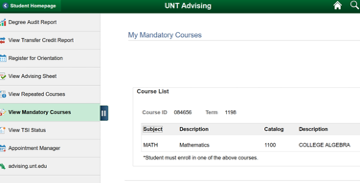
Registration Resources
- Adding Courses
- Swapping Courses
- Dropping Courses
- Course Drop/Withdraw Actions and Impacts
- Enrollment Address
Questions? Scrappy has answers!
Scrappy Says is your online resource for help topics about course registration, records, financial aid, your student account and more. Find answers or schedule an appointment today!