How to View Your Courses
You can see all the courses you’ve taken that are being used for your degree audit in a few places. You can view just your transfer coursework or all coursework, including courses taken at UNT.
To view just your transfer coursework, go to the ‘Courses’ tab. There are 2 pages under the ‘Courses’ tab:
- Home: Shows transfer courses that have been posted and articulated for UNT, with the information
that appears on the audit and your transcript, such as the UNT-evaluated course number.
- The ‘Completed Coursework’ page shows how the course transferred in to UNT. If there isn’t a direct match to a UNT course, you will see a unique code for the course, like TRAN2T01. Even if a course is not a direct match to a UNT course, it may still apply to degree requirements.
- Transfer: Shows courses that have been transferred to UNT, with the same information as the
source institution, such as the course number.
- The ‘Completed Transfer Coursework’ page shows the original course information from the transfer institution.
To view all your coursework, run a degree audit. From your degree audit, you can check the ‘COURSES BY ACADEMIC YEAR’ section or the ‘Course History’ tab. For step-by-step instructions, expand each section below.
How to View Transfer Courses Only
How to view articulated transfer courses (UNT information)
To view transfer courses that have been posted and articulated for UNT:
- Click the ‘Courses’ tab in the navigation bar at the top of the page.
- Click ‘Home’. You will be taken to the ‘Completed Coursework’ page.
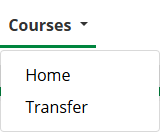
On the ‘Completed Coursework’ page, the course table shows information about all the courses that have been posted and articulated for UNT.
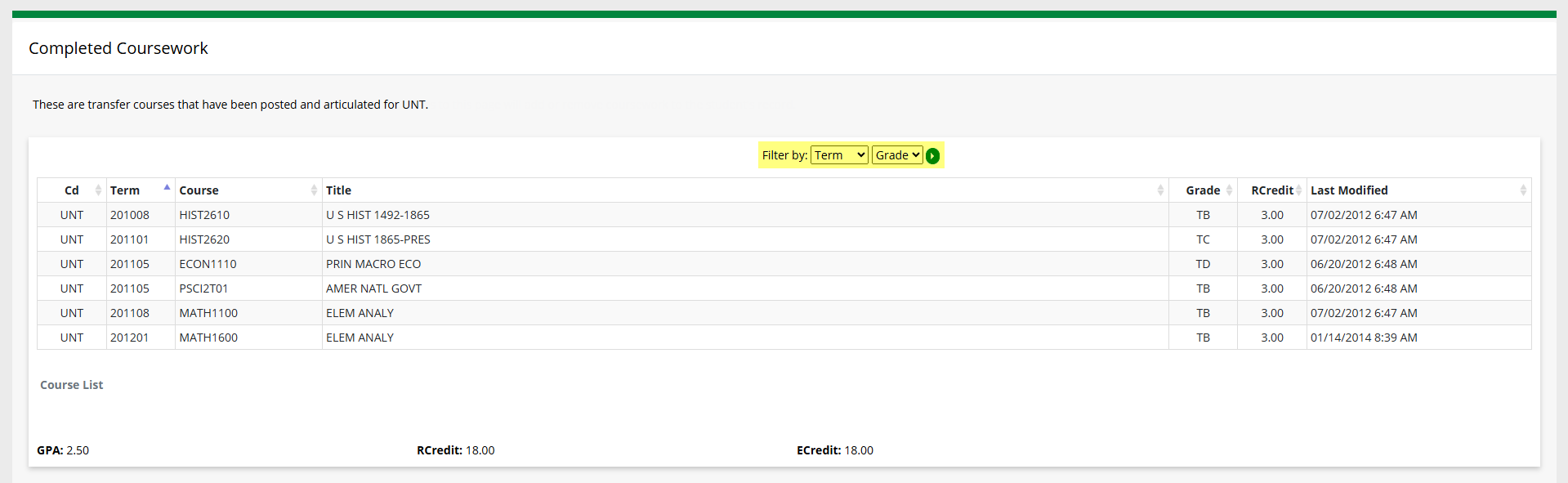
The table shows information including the term the course was taken, the course number as it has been articulated to UNT, the course title, the grade, and the number of credit hours. You can use the “Filter by” dropdown menus, highlighted in the image above, to filter the table as well.
Below the table, the combined GPA, Registered Credit (RCredit), and Earned Credit (ECredit) will be shown.
How to View Transfer Courses (original institution information)
To view courses that have been transferred to UNT:
- Click the ‘Courses’ tab in the navigation bar at the top of the page.
- Click ‘Transfer’. You will be taken to the ‘Completed Transfer Coursework’ page.
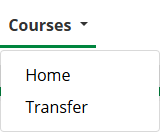
On the ‘Completed Transfer Coursework’ page, the transfer course table shows information about all the courses that were transferred to UNT from other institutions.
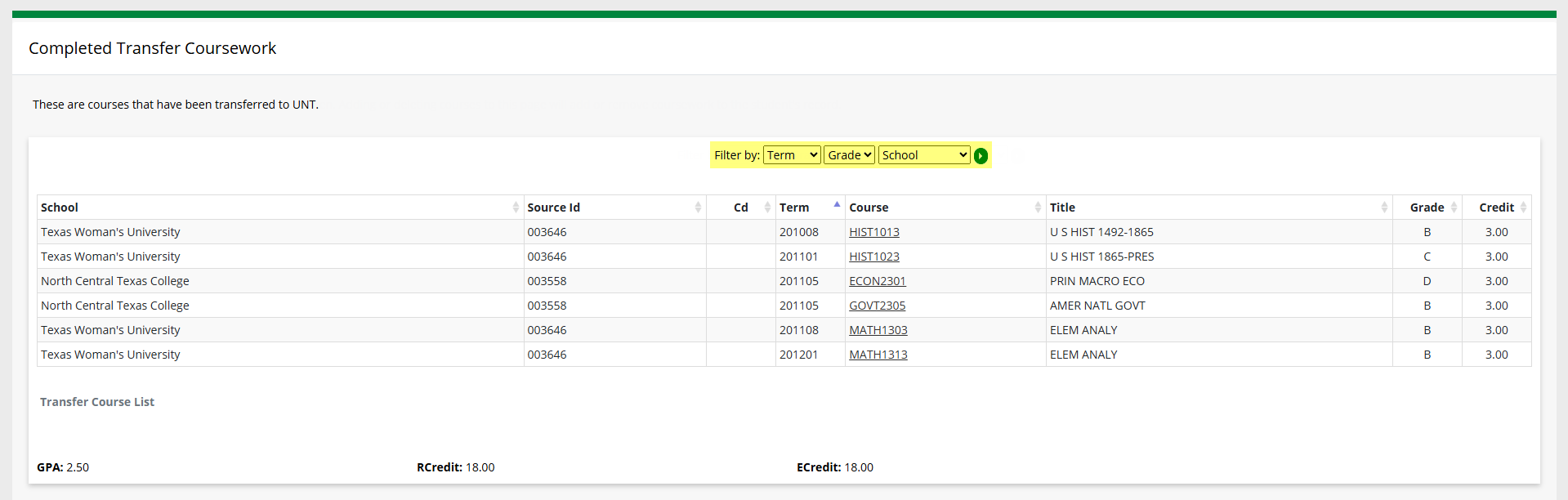
The table shows information including the school name, the term the course was taken, the course number as it was taken at the other institution, the course title, the grade, and the number of credit hours. You can use the “Filter by” dropdown menus, highlighted in the image above, to filter the table as well.
Below the table, the combined GPA, Registered Credit (RCredit) and Earned Credit (ECredit) will be shown.
How to View All Courses (UNT and transfer)
To view all courses, including courses taken at UNT:
- Run a new audit or view a previous audit. (Running a new audit ensures the most up-to-date information will be shown.)
- Go to the ‘COURSES BY ACADEMIC YEAR’ section on the audit or go to the ‘Course History’
tab.
- Scroll to the bottom of the audit and open the ‘COURSES BY ACADEMIC YEAR’ section.
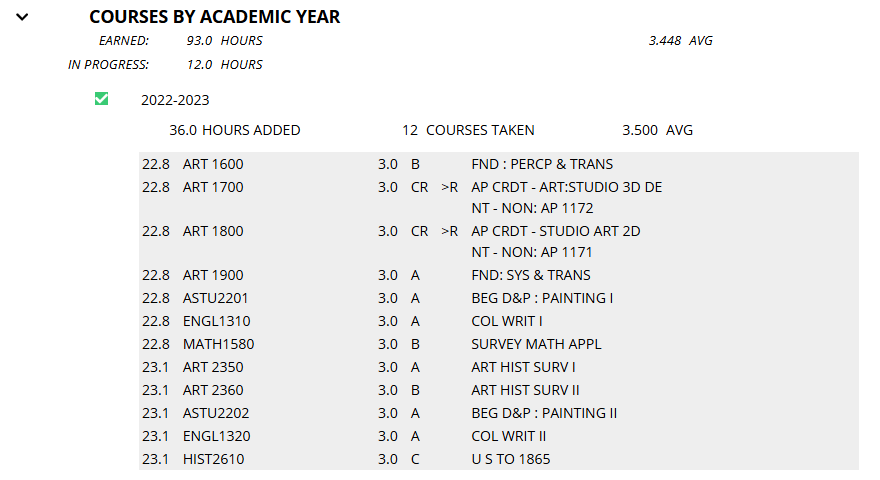
- Click the ‘Course History’ button in the upper-right corner.
- Note: To return to the audit, click the ‘Audit Results’ button in the upper-right corner.

- Note: To return to the audit, click the ‘Audit Results’ button in the upper-right corner.
- Scroll to the bottom of the audit and open the ‘COURSES BY ACADEMIC YEAR’ section.
For information about the ‘Course History’ tab, see the Audit results, Course History and Minors page.
View this information as a PDF: Your Online Degree Audit.