Run an Audit for a Different Program
Understanding Your Degree Audit
Undergraduate Students
Graduate Students
View this information as a PDF: Your Online Degree Audit.
Different Program (“what-if” audit)
Running an audit for a different program, also known as a “what-if” audit, allows you to run an audit for any program (major/degree or certificate) at UNT to see how it might work for you.
Note: This will not change your declared program. If you would like to change your official major, contact an academic advisor in the department of your new major.
You can run “what-if” audits for any undergraduate major/degree, any undergraduate academic certificate and certain graduate programs.
“What-if” audits for undergraduate academic certificates
You can run an audit for an undergraduate academic certificate by selecting “Undergraduate Academic Certificate” from the ‘College’ dropdown menu. The major will be the specific certificate and the degree will be “Academic Certificate.”
“What-if” audits for graduate programs
You can run an audit for a graduate program by selecting the college with “-Graduate” at the end from the ‘College’ dropdown menu. For example, to run a what-if audit for a graduate program in the College of Engineering, you would select “College of Engineering-Graduate.”
Note: Remember to change the ‘COM’ option in Advanced Settings to “GRADF - Grad Career - Future Term” so that the graduate audit shows accurate information.
“What-if” audits for minors (not possible)
It is not possible to run an audit for a different minor. This is because minors do not have separate audits. Instead, minors are added to a degree program audit, which allows the audit system to correctly count courses toward major or minor requirements.
The image below shows a student pursuing a B.S. in Social Science with a minor in German and an undergraduate academic certificate in Volunteer and Community Resource Management. The bachelor’s degree is the first program, noted in green, and the certificate is the second program, noted in blue. The minor, noted in purple, is applied to the bachelor’s degree. In this example, running an audit for this student’s declared programs would result in one audit with the bachelor’s degree and minor requirements and another audit with the requirements for the undergraduate academic certificate.
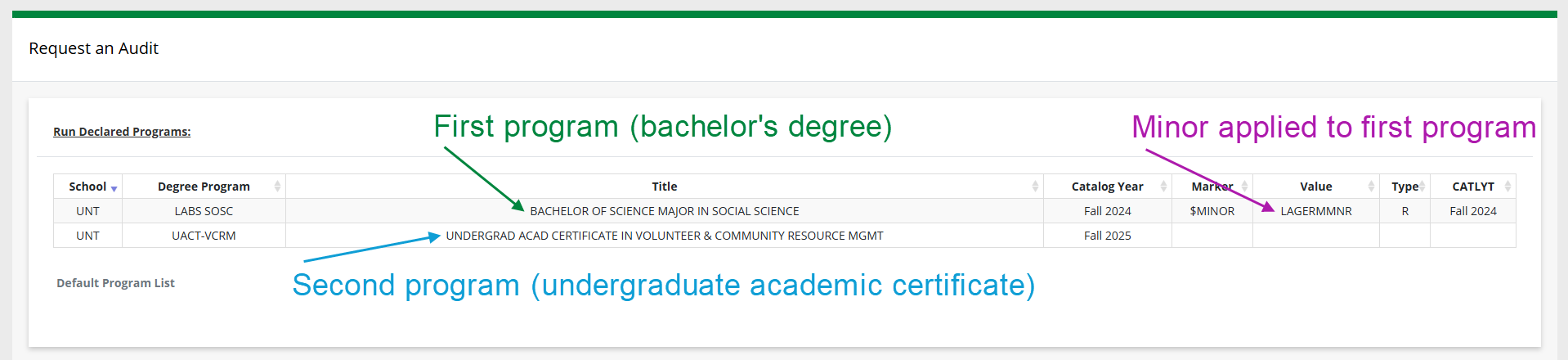
If you have questions about minors, it is recommended to contact your academic advisor.
How to run an audit for a different program (“what-if” audit)
To run an audit for a different program:
- Expand the ‘Select a Different Program’ section.
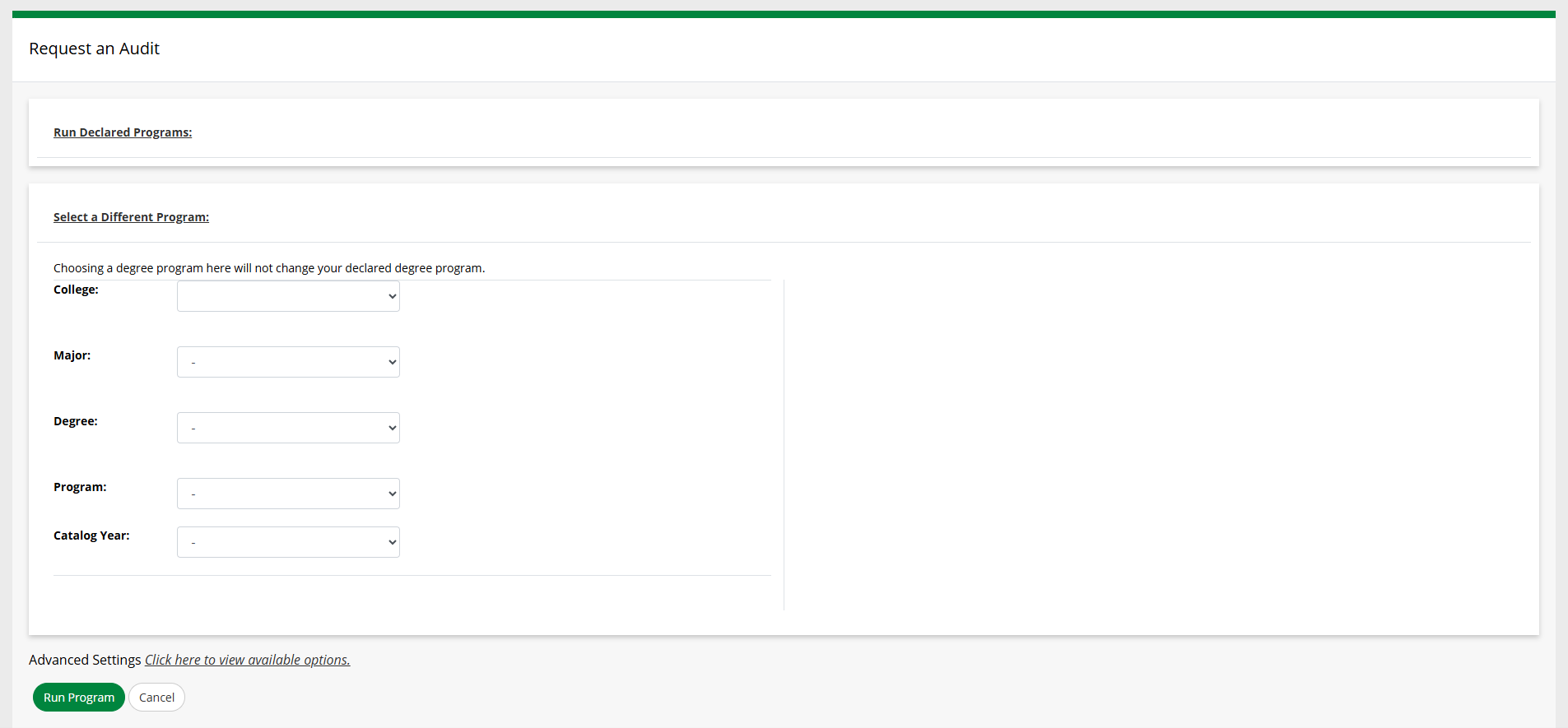
- Select options for each of the following dropdown menus:
- College: Select the college where the program is offered. After selecting the college, the
‘Major’ dropdown menu will populate with a list of all the majors in that college.
- Undergraduate and graduate programs are in separate ‘Colleges’. The ‘College’ for graduate programs will have “-Graduate” at the end. For example, “College of Information” and “College of Information-Graduate.”
- Undergraduate Academic Certificates are in their own ‘College’, which is “Undergraduate Academic Certificate.”
- Major: Select the major for which you want to run the audit.
- Note: Some majors may be abbreviated, especially majors with concentrations.
- Degree: Select the degree for the major. If only one degree is listed, select that option.
- Note: This step is required since some majors have multiple degrees. For example, the Biology major in the College of Science is available both as a Bachelor of Science and a Bachelor of Arts.
- College: Select the college where the program is offered. After selecting the college, the
‘Major’ dropdown menu will populate with a list of all the majors in that college.
- Confirm the program is correct. The program will automatically populate based on your
choices for college, major and degree.
- Note: The program code is included at the end of the program name. Checking the program code may help you confirm whether you selected the correct program.
- For ‘Catalog Year’, select the appropriate year from the dropdown menu. It is recommended to select
the same catalog year as your current program if possible.
Note: The catalog year always begins in the Fall term, even if you started at UNT or switched your program during the Spring or Summer terms. So for example, if you started at UNT in Spring 2025, you would select “Fall 2024.”

The catalog year for your declared program is shown on the ‘Request an Audit’ page.
Why is the catalog year important?
All requirements are published in the UNT Catalog. Because program and even UNT core requirements can change from year-to-year, a new version of the UNT Catalog is published every year. These versions are called “catalog years.” To view the requirements which would apply to you, it is important to select the appropriate catalog year.
Generally, students follow the catalog for the year they entered UNT. For example, if the first term you attended UNT was Fall 2025, then you’d likely be following the 2025-2026 catalog.
- Review the summary of the options you’ve selected.
- If everything is correct, continue to the next step.
- If you want to change any of the options selected, click the orange “Clear Selections”
button to start over.
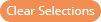
- Change Advanced Settings if needed.
-
- To change the audit format:
- Select “Click here to view available options” next to “Advanced Settings”.
- For ‘Format’, choose at least one format:
- Audit PDF: A static document suitable for printing.
- Web Audit: An interactive web document viewable in your browser. (This option is checked by default).
Tip: You may run an audit with both formats.
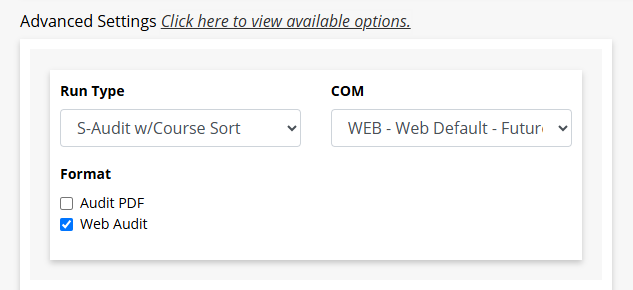
- To run a “what-if” audit for a graduate program:
- Select “Click here to view available options” next to “Advanced Settings.”
- For ‘COM’, select “GRADF - Grad Career - Future Term” from the dropdown menu.
Note: Using the default settings for a graduate program may result in incorrect information being displayed on the audit.
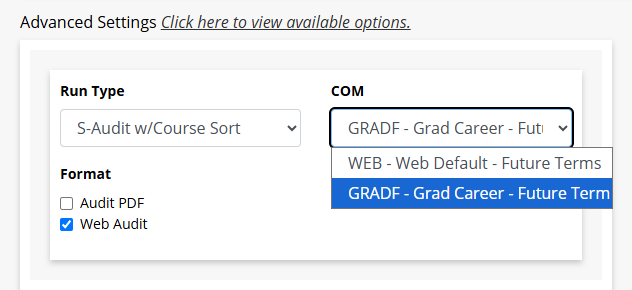
- To change the audit format:
-
- Click the ‘Run Program’ button.
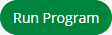
-
To request a new audit, you can click ‘Audits’ in the navigation bar and then click ‘Request New’.
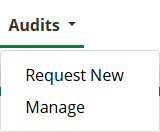
Not sure how to read your degree audit? Learn more!