View a Previous Audit
Understanding Your Degree Audit
Undergraduate Students
Graduate Students
View this information as a PDF: Your Online Degree Audit.
You don’t have to run a new audit every time you want to check your degree audit. You can view completed audits at any time:
- Click ‘Audits’ in the navigation bar.
- Click ‘Manage’. You will be taken to the ‘Completed Audit Requests’ page.
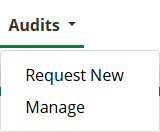
- Click “View Audit” in the ‘View’ column for the audit you want to view.
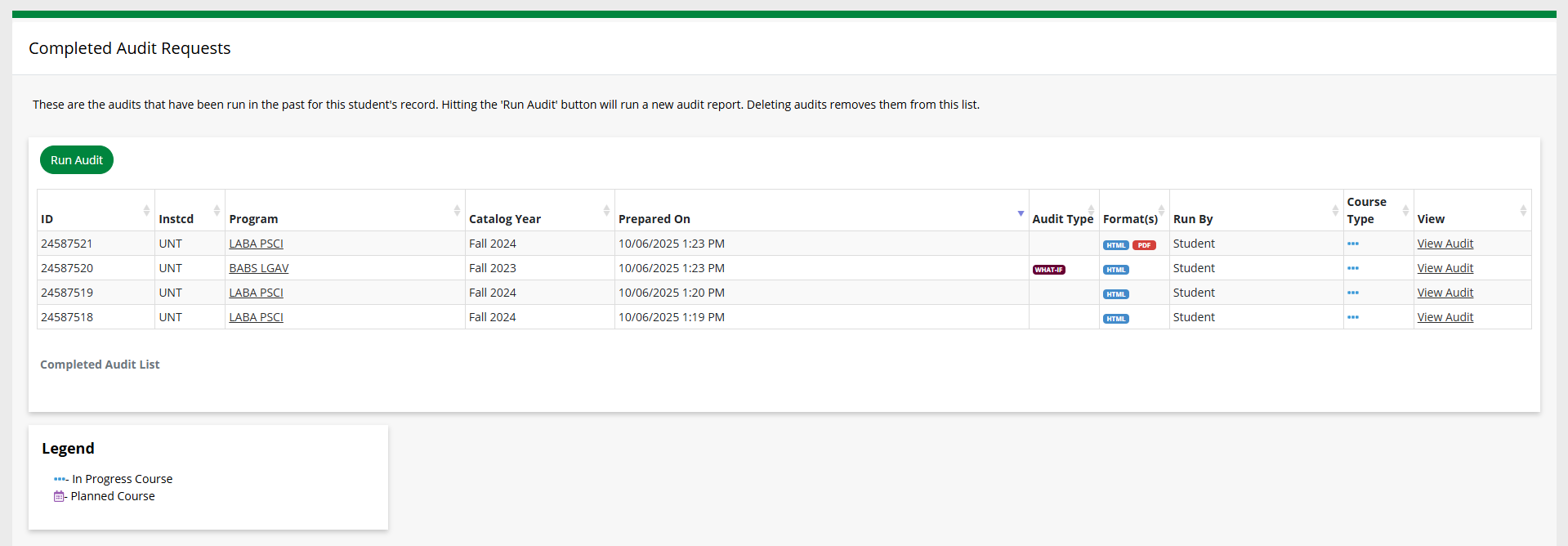
The most recent audits will be listed in the table, sorted from latest to earliest. Once you’ve run an audit, it will appear on the first line.
- ID: Database ID number for the audit.
- Instcd: The institution for the audit. This should always say “UNT.”
- Program: The program code of the degree/major the audit was run for. The program code is a shorthand name for the college, degree and major.
- Catalog Year: The catalog year that was used for the audit.
- Prepared On: The date and time the audit was run.
- Audit Type: Shows “WHAT-IF” if the audit was run for a different program.
- Format(s): Shows “HTML” if the audit was run with the Web Audit format and “PDF” if the audit was run with the Audit PDF format.
- Run By: Who ran the audit. If you ran the audit, it will say “Student.”
- Course Type: Shows three blue dots if you were enrolled in any courses when the audit was run.
- Note: For undergraduate academic certificates, ‘Course Type’ may not show as in progress if enrolled coursework would not apply to the certificate.
- View: Link to view the audit.
Note: Degree audits are based on the information in your academic record as of the date the audit was run. Therefore, the audit will not reflect grades or courses that were posted after the audit was run. To see the most up-to-date information, you will need to run a new degree audit.
The legend below the table shows the icons for the ‘Course Type’ column. “Planned” courses are not used at UNT.
To request a new audit, you can click ‘Audits’ in the navigation bar and then click ‘Request New’.
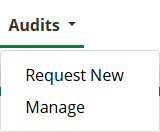
Not sure how to read your degree audit? Learn more!